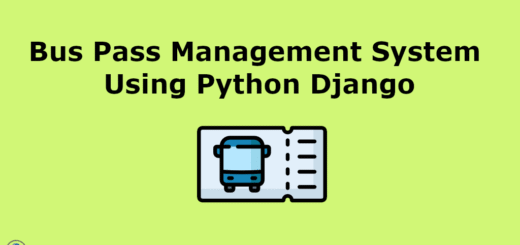Student Result Portal using Python Django
The Student Result Portal is developed to provide an efficient, accurate, and automated system for managing and accessing student academic results. Traditional result management systems often rely on manual data entry, which is prone to errors, delays, and inefficiencies. This portal aims to digitize the process, making result management faster, more reliable, and easily accessible to students, teachers, and administrators.
| Language Used | Python |
|---|---|
| Framework Used | Django |
| Database | MySQL |
| User Interface Design | HTML, AJAX,JQUERY,JAVASCRIPT |
| Web Browser | Mozilla, Google Chrome, IE8, OPERA |
| IDE | PyCharm |
Project Modules
Student Result Portal divided in two modules–
- Student
- Admin
Admin Features
- Admin Dashboard
- Admin can add/update/delete Class
- Admin can add/update/delete Subjects
- Admin can add/update/deleteActive/Inactive Subject combination with class
- Admin can register new student and also edit info of the student
- Admin can declare/edit result of a student.
- Admin can add/delete notices.
- Admin can change own password
Students-
- Student can search their result using valid roll number.
- Student can also view the notices.
This Student Result Portal serves as an essential tool for educational institutions, enhancing efficiency in result processing and providing students with quick and accurate access to their academic performance. The project is developed to bridge the gap between traditional paper-based result management and modern digital solutions, ensuring a seamless and transparent evaluation system.
Project Output Screens
Home Page
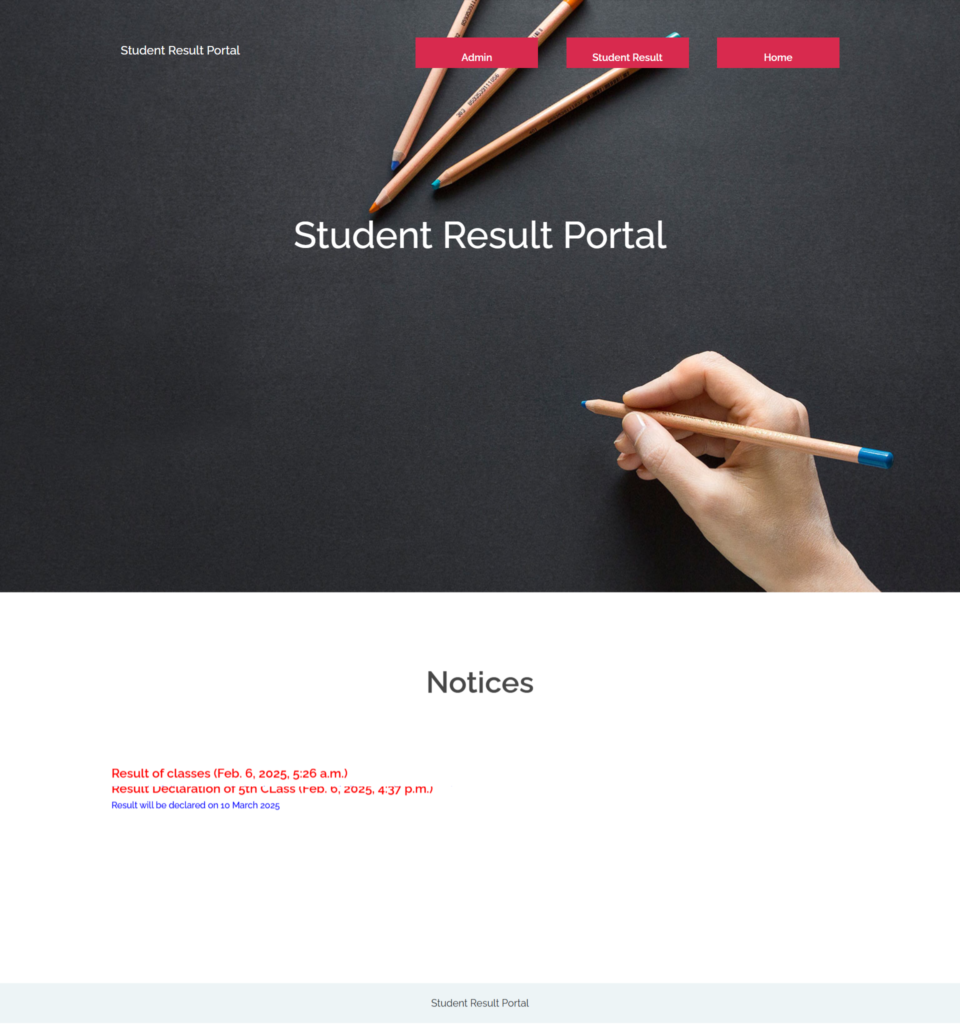
Admin Dashboard
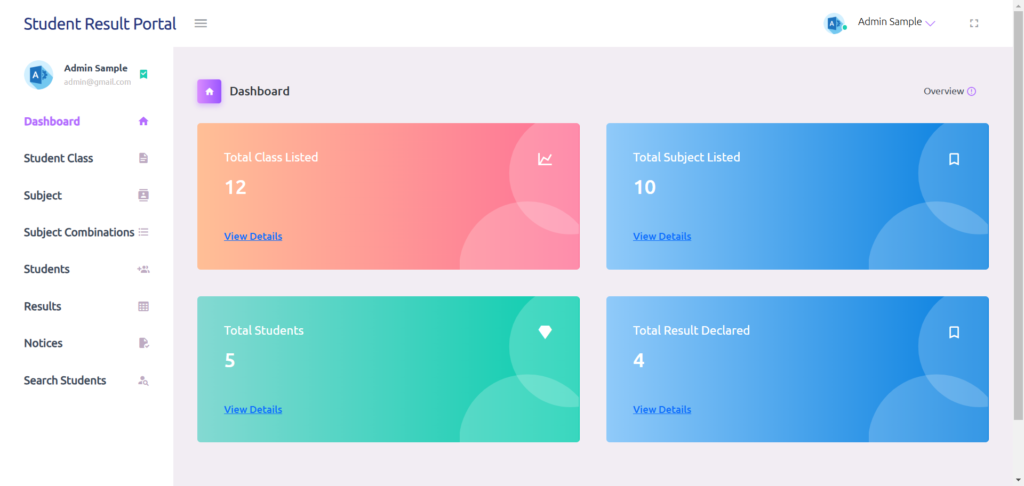
Add Class
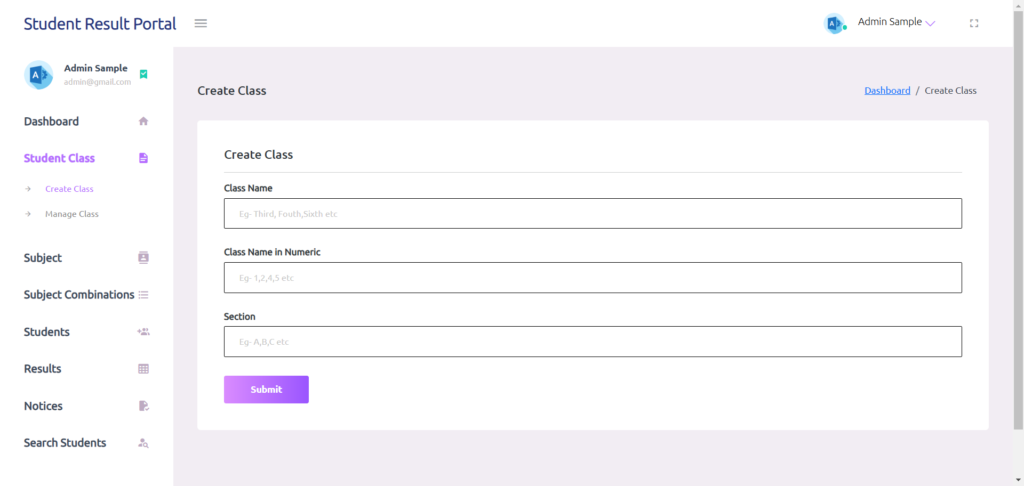
Add Student
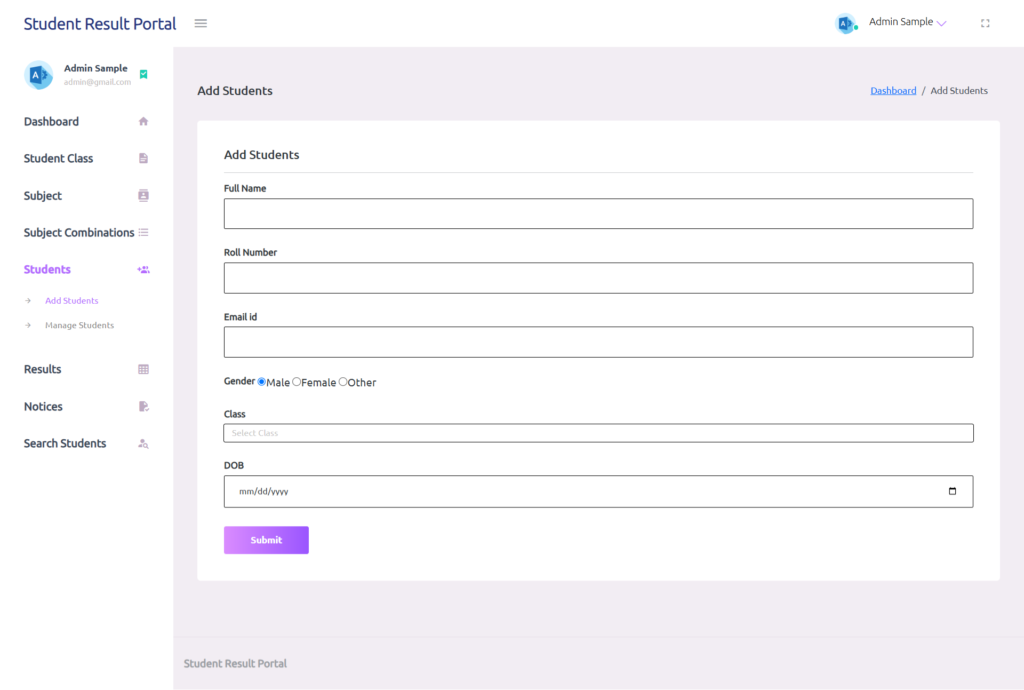
Add Result

How to run the Project
1. Download the zip file
2. Extract the file, copy studentresult
3. Open MySQL Create a database srmspythondb
4. Open PyCharm and click on the terminal
5. Navigate the project folder using the cd command
cd project_path
For ex: cd C:\Users\YOURPCNAME\OneDrive\Desktop\studentresult\
6. Now Navigate to the studentresultsystem
cd studentresultsystem
7. Run the Project using the following command
python manage.py runserver
Now click the URL http://127.0.0.1:8000 and the Project will Run
Login Details
**************Admin login Details**************
Username: admin
Password: Test@123
Project Demo
Project Report