Daily Expense Tracker System Pro Version using Python Django
The Daily Expense Tracker System is a comprehensive, user-friendly system designed to streamline the process of recording, categorizing, and monitoring daily expenditures. This system empowers users to gain detailed insights into their spending habits, thereby promoting financial discipline and facilitating informed decision-making. By leveraging an intuitive interface coupled with robust backend functionalities, the tracker provides an efficient method for logging expenses and generating real-time financial reports.
| Language Used | Python |
|---|---|
| Framework Used | Django |
| Database | MySQL |
| User Interface Design | HTML, AJAX,JQUERY,JAVASCRIPT |
| Web Browser | Mozilla, Google Chrome, IE8, OPERA |
| IDE | PyCharm |
Project Modules
In Daily Expense Tracker System we use Python, Django framework and MySQL database. This is the project which keeps records of daily expenses. “Daily Expense Tracker System” has two module i.e. user and admin. This system allows individuals(users) to record and monitor their day to day expenses.
User Module
- Dashboard: In this section, user can briefly view expenses on a daily basis, yesterday basis, monthly basis and yearly basis.
- Add Expenses: In this section, user can add their expense.
- Manage Expenses: In this section, user can manage the expenses.
- Between Dates Reports: In this section, the user can generate an expense report for two distinct periods, allowing for a comparative analysis of spending over different time frames.
- Monthwise Report: In this section, the user can view their expenses on a month-by-month basis. By selecting a specific month from the available options, the system will display all expenses incurred during that period, along with a summarized total for the month.
- Yearwise Report: In this section, the user can view their expenses on a year-by-year basis. By selecting a specific year from the available options, the system will display all expenses incurred during that period, along with a summarized total for the year. This feature helps users analyse their yearly spending trends, providing a comprehensive overview of their financial habits and enabling better long-term financial management.
- Profile: In this section, user can update his/her profile.
- Change Password: In this section, user can change his/her passwords
- Logout: Through this button, user can log out.
User can also recover his/her password.
Admin Module
- Dashboard: In this section, with the help of dashboard admin can consolidate daily, yesterday’s, monthly, and yearly expenses, along with user and category counts, the Dashboard empowers the admin to swiftly assess the system’s performance and make strategic decisions to optimize financial tracking and management.
- Category: In this section, admin can manage expenses categories (Add/Update/Delete).
- Between Dates Reports: In this section, the admin can generate an expense report for two distinct periods, allowing for a comparative analysis of spending over different time frames of particular user.
- Category-wise Report: In this section, the admin can generate an category-wise expense report for two distinct periods.
- Month-wise Report: In this section, the user can view their expenses on a month-by-month basis. By selecting a specific month from the available options, the system will display all expenses incurred during that period, along with a summarized total for the month.
- Year-wise Report: In this section, the user can view their expenses on a year-by-year basis. By selecting a specific year from the available options, the system will display all expenses incurred during that period, along with a summarized total for the year. This feature helps users analyse their yearly spending trends, providing a comprehensive overview of their financial habits and enabling better long-term financial management.
- Profile: In this section, user can update his/her profile.
- Change Password: In this section, user can change his/her passwords
- Logout: Through this button, user can log out.
Project Output Screens
Home Page
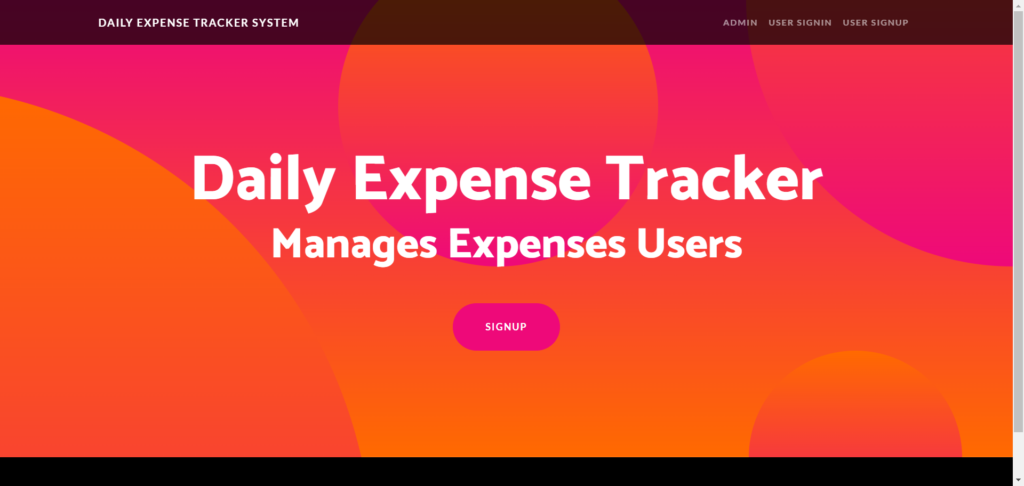
User Signup

Add Expense
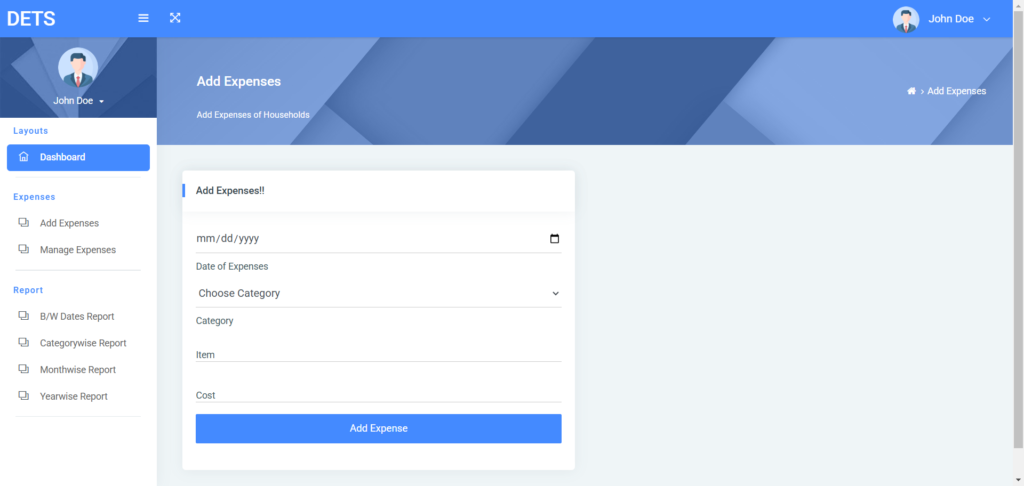
Manage Expenses
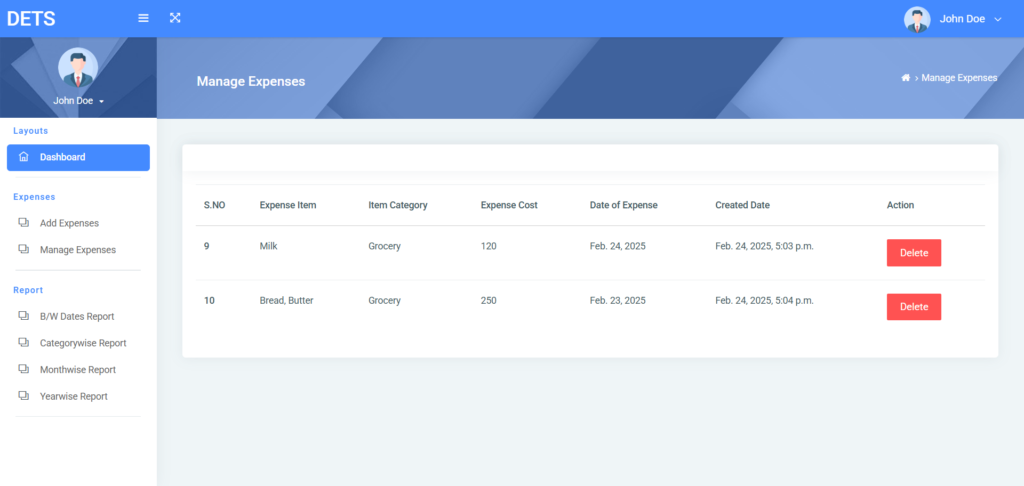
Admin Dashboard

Registered Users
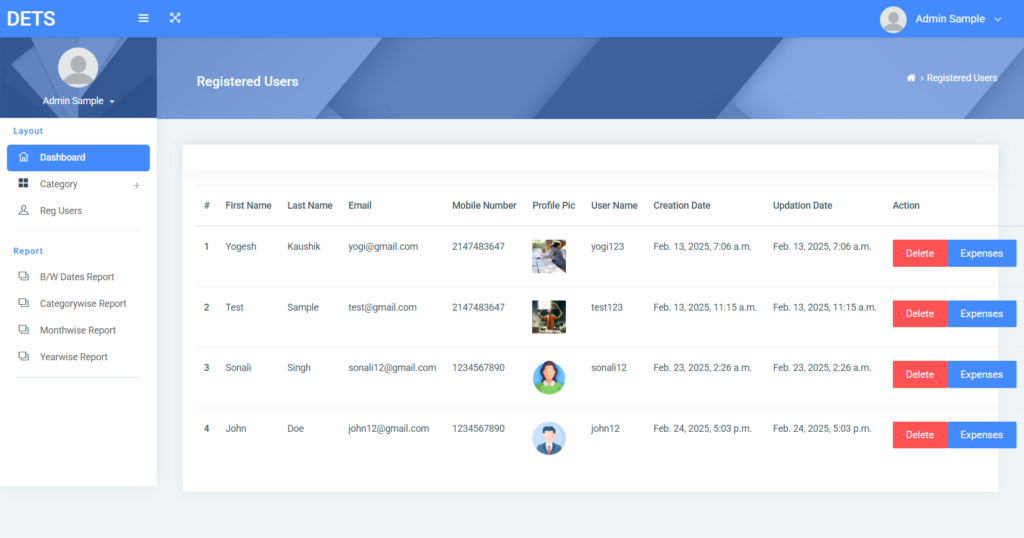
How to run the Project
1. Download the zip file
2. Extract the file, copy dets folder, and paste it on the desktop
3. Open MySQL Create a database detspropythondb then import the SQL File available in the SQL File Folder (For MySQL we used the XAMPP server)
4. Open PyCharm and click on the terminal
5. Navigate the project folder using the cd command
cd project_path
For ex: cd C:\Users\YOURPCNAME\OneDrive\Desktop\dets\
6. Now Navigate to the dailyexpense folder
cd dailyexpense
7. Run the Project using the following command
python manage.py runserver
Now click the URL http://127.0.0.1:8000 and the Project will Run
Login Details
**************Admin login Details**************
Username: admin@gmail.com
Password: Test@123
**************User login Details**************
Username: john12@gmail.com
Password: Test@123
Project Demo
Daily Expense Tracker System Pro Version Project Download Link



